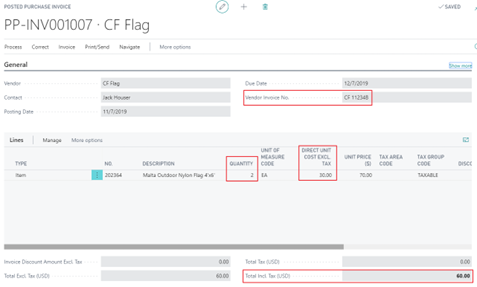- Print
- DarkLight
Three Way Matching in Business Central
Three Way Matching in Business Central
Business Central matches the Purchase Order, the Warehouse Receipt and the Purchase Invoice to avoid paying incorrect or fraudulent invoices. The system controls and alerts users when variances occur.
Step 1:
Create a Purchase Order. We have Ordered 5 Malta Outdoor Nylon Flags at $30.00 each from CF Flag:
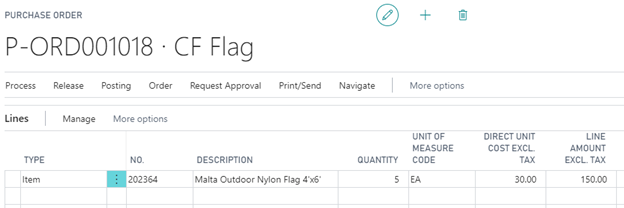
Step 2:
Receive the Items. You can receive less than the quantity ordered, but not more:
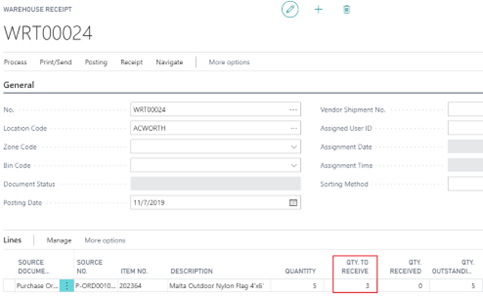
The Purchase Order will reflect the Quantity Ordered vs. Quantity Received and Quantity to Invoice:

Step 3:
Input and compare the Vendor Invoice. If the Vendor invoice matches the total cost, but does not match the Quantity Received, the system creates a validation error:

The Purchase Order must include the Vendor Invoice No. The system will not allow the use of the same Invoice numbers for the same Vendor. Post the Purchase Order:
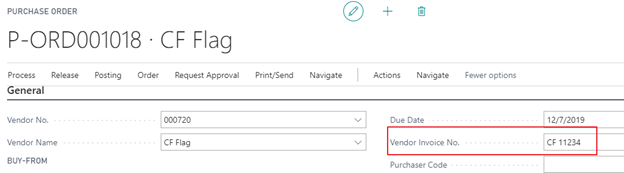
Step 4:
The Purchase Order will remain open for the back ordered quantities. Review the Posted Purchase Invoice. The quantity Invoiced will match the quantity received and the Unit Cost agreed by the Vendor:

Step 5:
Similarly, the Warehouse Receipt will remain open until the Quantity Received equals the Quantity Ordered. The document Status will reflect Partially Received:
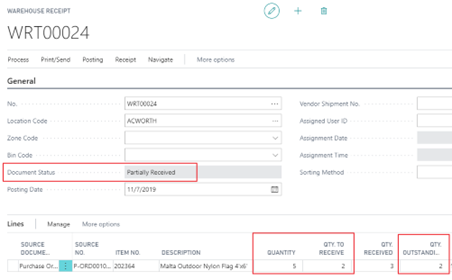
The Posted Warehouse Receipts will reference one Warehouse Receipt:


Step 6:
The Purchase Order can now be Invoiced for the backordered Quantities:

To avoid paying a duplicate invoice, the system issues a warning:
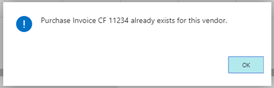
Step 7:
The second Purchase Invoice references the original Purchase Order:

Step 7:
The second Purchase Invoice references the original Purchase Order: